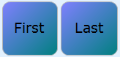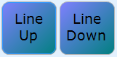Transfer Table Operations
Table transfer is used to transfer specific lines of an order to another order, usually from one table to another, for example when a guest moves to a different table, or when certain item lines have been registered to the wrong table.
To transfer items you need to click the table where the items are to be transferred from, then start the Transfer operation by clicking the Transfer button and finish the operation by clicking the table where the items should be transferred to.
How to transfer lines
The transfer table menu buttons are configured in the POS Lookup settings that are then set on each Hospitality type (see Split Bill for more information on each menu button configuration).
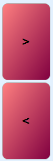
To move specific items between tables, you need to move the item lines to the split section using the Move item operation.
Parameters for Move item
- None: Items transferred from original table to new table.
- Back: Items transferred back from new table to original table.
Transfers all items from one table to another and, depending on the parameters, closes the dialog and saves the change.
Parameters for Transfer All
- Cancel All: Cancels all transfers done so far in the transfer operation.
- OK: Transfers all items and closes the dialog.
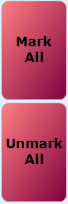
To mark individual lines, click on the lines in either item list.
Mark All
Marks all the lines in the section the button applies to.
Mark Split
Mark the split group the item selected is a part of.
Unmark All
Unmarks all the items in the section the button applies to.
To move the focus between items operations you can use Line Up, Line Down, First and Last.